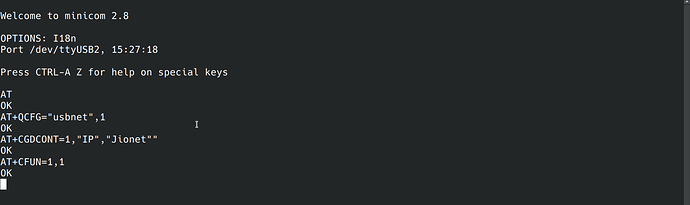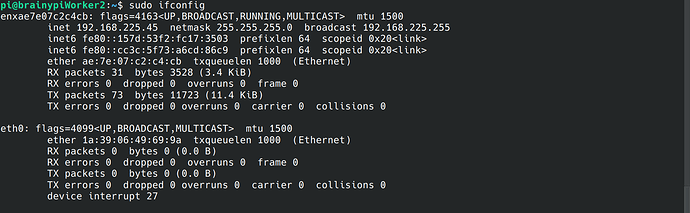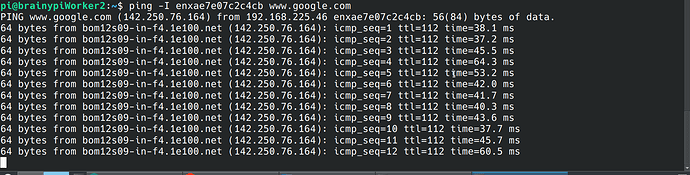Connecting EC25 module to BrainyPi
-
Insert SIM card in the EC25 module.
-
Connect the Antennas to the EC25 module.
-
Connect the EC35 HAT to BrainyPi as shown in the picture below
Note: The EC25 module cannot be directly used as a HAT. It seems to be a BrainyPi Hardware issue. There seems to be some pin on the 40 pin GPIO header of BrainyPi which is stopping the EC25 module from working correctly.
-
Connect the microUSB cable to EC25 HAT and the other end connects to BrainyPi USB.
-
Power on BrainyPi.
-
Now the EC25 HAT gets powered on. The HAT shows 2 LED’s on. 1 Red and 1 Blue. Blue is blinking while the Red is static.
Connecting to the Internet using the EC25 module
-
Run command
lsusband it should show Quectel module in the output. -
Once EC25 is detected we need to run few commands via UART.
-
Install minicom and start UART communication with EC25 module
sudo apt install -y minicom sudo minicom -D /dev/ttyUSB2 -b 115200This will open up the UART communication with EC25
-
Type these AT commands one by one
- Check if EC25 module is ready to receive AT commands
AT - Enable the USB Tethering in EC25 module.
AT+QCFG="usbnet",1 - Configure the APN of your SIM card
Replace “Jionet” with your Service provider APN.AT+CGDCONT=1,"IP","Jionet" - Reboot the EC25 HAT using AT command
AT+CFUN=1,1
- Check if EC25 module is ready to receive AT commands
-
Now your EC25 HAT should be connected to Internet and should provide Internet to BrainyPi.
-
Verify that the EC25 module is detected as Internet interface, By running the command
ifconfigAs you can see from the above screenshot the EC25 module is detected as
enxae7e07c2c4cbInterface.Note : The name
enxae7e07c2c4cbchanges on every reboot. -
Verify the internet connection by using
pingcommandping -I enxae7e07c2c4cb www.google.com